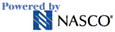|
|
The account information you review on HCBO.com will remain in your browser's cache until it is cleared. If you do not clear your browser's cache, another person using your browser could review your account information by viewing the files that have been cached to your system's hard drive. Instructions for clearing your browser cache are provided below (for the two most common Web browsers):
Netscape 4.x
- Choose "Preferences..." from the Edit menu.
- Click the plus (+) to the left of "Advanced" Category, and then choose "Cache".
- Click the "Clear Memory Cache" button and choose "OK" when prompted.
- Click the "Clear Disk Cache" button and choose "OK" when prompted.
- Click the "OK" button at the bottom of the Preferences window.
- Close and re-start your browser.
Internet Explorer 5.x
- Choose "Internet Options..." from IE's Tools menu.
- Locate the "Temporary Internet files" section, click the "Delete Files" button, and choose "OK" when prompted.
- Locate the "History" section, click the "Clear history" button, and choose "OK" when prompted.
- Click the OK button at the bottom of the Internet Options window.
- Close and re-start your browser.
|
|
|
|
|
|
|
|